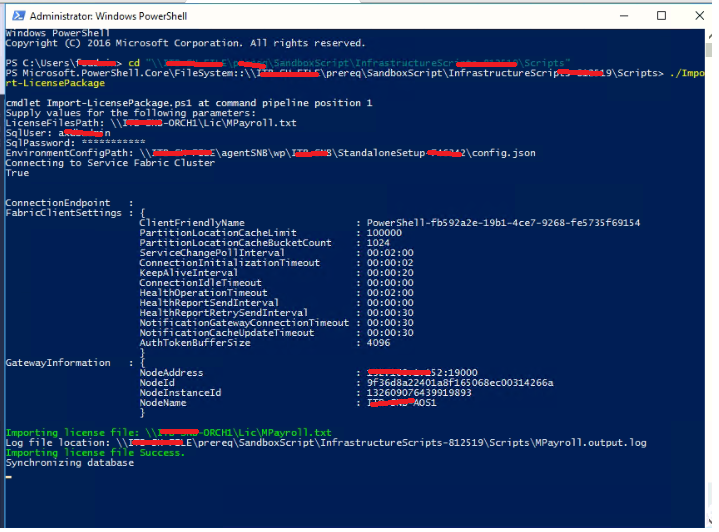Table of Contents
Prerequisite
- Deploy our Soletechs solution package from LCS
- Install the intermediate and Root certificate in all AOS server, attached
- Get Shared InfrastructureScript folder which contains Import-LicensePackage, It should be like \NETWORKADDRESS\SandboxScript\Infrastructure\Script
- Get the Shared Agent folder Script from the SANDBOX, PRODUCTION, It should be a shared network path. For Example \NEWTORKADDRESS\shares\wp\EnvName\StandaloneSetup\config.json
- SQL User Id
- SQL Password
Move License File
Move MPayroll and SelfService license to a folder and share this folder on one of the machines that are running fabric:/AXSF, and verify that fabric:/AXSF is healthy.
Install the License
- Login to first AOS Server
- Run Windows Powershell as Administrator
- cd “\NETWORKADDRESS\SandboxScript\Infrastructure\Script“
- This should be from Prerequisite 3
- ./Import-LicensePackage (Don’t forget the Dot)
- LicensFilePath: \\NETWORKADDRESS\MPayroll.txt
- SqlUser: SQLUSER
- SqlPassword : *******
- EnvironmentConfig: \NEWTORKADDRESS\shares\wp\EnvName\StandaloneSetup\config.json
- Open License Configuration in System administration then enables MPayroll and Self Services Soletechs which are required.
- Repeat the same step on another AOS ( UAT/Production Environment will be used as Clustered AOS make sure you performed step 1 to 9 on All AOS Servers)
Reference
Independent software vendor (ISV) licensing (on-premises) – Finance & Operations | Dynamics 365